Tue, March 06, 2018
Managing Your Cookies And Cache | A Webmaster Open Letter
Trust me, I know — you’re a paying member, but you can’t log in and access all of the content you’re paying for.
The clock is ticking away on your membership access. Your blood pressure is spiking. I’ve been there myself, and I get the frustration. But there are some simple methods for solving the problem.
As the Webmaster, my first step in trouble-shooting the problem is recommending you clear your cookies and cache. Sometimes members don’t mind. Other times it’s met with great resistance. After all, the site should just work, right? What does this cookies/cache thing have to do with anything?
Let me explain the basics of what cookies and cache are and how to clear them to help improve your user experience not only with the site, but also with the Internet in general.
Know The Basics
Every time you access the Internet, you’re doing so with a web browser (Google Chrome, Internet Explorer, Mozilla Firefox, Safari, etc.). It doesn’t matter what kind of device you’re using, whether it’s a desktop or a smartphone.
Your point of entry always happens through a web browser.
It’s common to use the browser that’s preinstalled on your device. For example, if you’re using an iPhone, the default browser is Safari. But you’re also able to download other browsers onto your device, too.
All web browsers locally store reoccurring page elements on your device’s hard disk using a process called “caching.” We all want to view our webpages as fast as possible, and this accelerates your access to content as you browse, since there are a lot of consistent elements on any given site. It would be wasteful to constantly load them over and over again from a website’s remote server (we’re talking about logos, headers, footers, etc.)
A “cookie,” meanwhile, is a single piece of information housed on your device that documents user preferences. The cookie is then sent back to the original server when a page is pulled up, such as for login information (which is what makes it important for us).
There’s an interesting chart over on TechDifference.com explaining what exactly these two web elements store and why in much greater detail for you to read if you’re interested.
Trouble-Shooting Your Membership
What does this information mean for you as a member?
Well, when you clear all of your cookies and cache, you’re forcing your browser to rebuild your entire user experience with a given site from scratch. This also means you’re eliminating any persistent errors you were experiencing because they were logged locally on your device (assuming that’s where the error is hiding).
This is why I commonly suggest clearing your cookies and cache before moving on to any other step for tackling basic login and user issues.
First, you need to identify what web browser you’re using. It’s probably one of the four listed below. You can click on the links provided for specific instructions per browser.
— Internet Explorer (the default browser on most PCs)
— Safari (the default browser for all Macs and iOS devices)
Final Thoughts
Remember that this is only the first line of defense in helping to improve your user experience. There are other problems that can arise, as I explained in my “Tips for Password Management” post.
As always, if this guide isn’t enough and you’re still experiencing issues, feel free to reach out to me by email and I’ll be happy to help you.